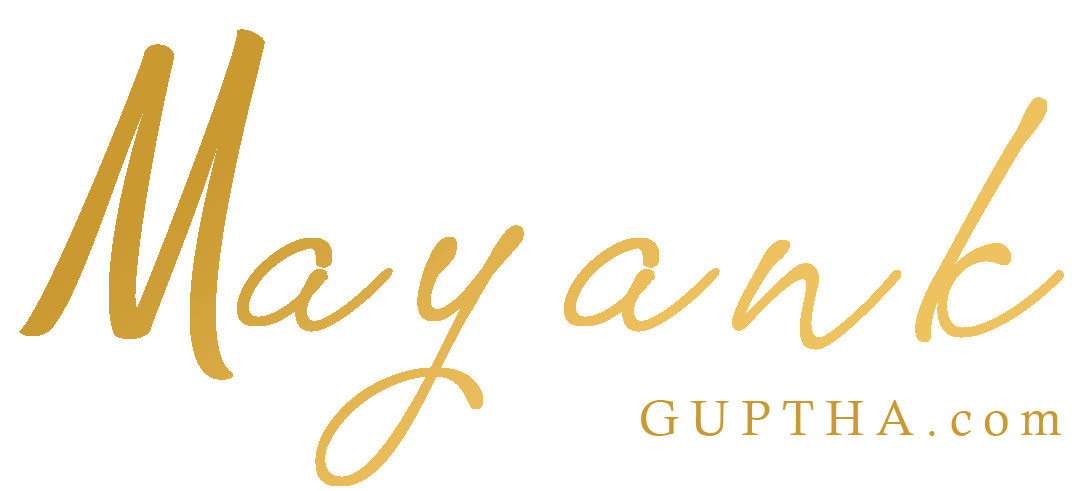Custom audience is to show Facebook ads to users who are already familiar with the brand which will increase the conversions and sales.
Custom audiences are a powerful tool for businesses looking to reach their existing customers and website visitors with targeted Facebook ads.
In this article, we’ll walk through the steps to create a custom audience on Facebook.
What is Custom Audience?
A Facebook custom audience is a type of audience that businesses can create to target specific groups of users on the Facebook platform with their ads. Custom audiences are created using data that businesses already have about their customers.
Website visitors, or users who have engaged with their brand on Facebook or Instagram can be put into custom audience list.
By creating custom audiences, businesses can deliver more relevant and targeted ads to users who are most likely to be interested in their products or services, which can lead to higher conversion rates and ROI.
There are several ways to create a custom audience on Facebook Ads Manager :
Custom Audience from Customer file
A customer file custom audience allows businesses to upload a list of customer information, such as email addresses, phone numbers, or Facebook user IDs, to Facebook. Facebook will then match this information with its own database to create a custom audience of users who match the data in the customer file.
Website traffic custom audience
A website traffic custom audience allows businesses to create a custom audience based on users who have visited their website. To create this type of custom audience, businesses need to install the Facebook pixel on their website. The pixel tracks user behavior on the website and creates a custom audience of users who have visited specific pages, taken specific actions, or met other criteria set by the business.
App activity custom audience
An app activity custom audience allows businesses to create a custom audience based on user activity within their mobile app. This type of custom audience requires businesses to integrate the Facebook SDK into their app, which tracks user behavior within the app and creates a custom audience based on that activity.
Offline activity custom audience
An offline activity custom audience allows businesses to create a custom audience based on offline interactions with customers, such as in-store purchases or phone calls.
This type of custom audience requires businesses to upload data about their offline interactions to Facebook, which can then be used to create a custom audience.
Once a custom audience is created, businesses can use it to target their ads to users who are most likely to be interested in their products or services.
Custom audiences can be used in conjunction with other targeting options, such as location, demographics, interests, and behaviors, to create highly targeted ad campaigns.
How to create custom audience in Meta Business Suite formerly known as Facebook Ads Manager?
Step 1: Go to your Ads Manager
To create a custom audience, you’ll need to log in to your Facebook Ads Manager account. If you don’t already have an account, you can create one for free by going to business.facebook.com.
Step 2: Select the “Audience” tab
Once you’re logged in to your Ads Manager account, click on the “Audience” tab in the main navigation menu.
Step 3: Click on “Create Audience”
Next, click on the green “Create Audience” button on the top right-hand side of the page.
Step 4: Select “Custom Audience”
From the dropdown menu, select “Custom Audience.” This will bring up a list of different ways you can create a custom audience, including website traffic, customer files, and engagement on Facebook.
Step 5: Choose the type of custom audience you want to create
Once you’ve selected “Custom Audience,” you’ll need to choose the type of custom audience you want to create. The options include:
- Customer file: If you have a list of customer email addresses, phone numbers, or Facebook user IDs, you can upload this information to create a custom audience of your existing customers.
- Website traffic: If you want to target users who have visited your website, you can create a custom audience based on website traffic. You’ll need to install the Facebook pixel on your website to track user activity.
- App activity: If you have a mobile app, you can create a custom audience based on user activity within the app.
- Offline activity: If you have a physical store or use offline channels to interact with customers, you can create a custom audience based on offline activity.
Step 6: Follow the prompts to create your custom audience
Once you’ve selected the type of custom audience you want to create, follow the prompts to set up your audience. This will typically involve uploading a file, installing the Facebook pixel, or connecting your Facebook account to your offline activity data.
Step 7: Name and save your custom audience
Once you’ve created your custom audience, you’ll need to name and save it. This will make it easier to find and use in the future.
Step 8: Use your custom audience in your ad campaigns
Once you’ve created your custom audience, you can use it in your Facebook ad campaigns. When creating a new ad campaign, you’ll be able to select your custom audience under the “Audience” section of the ad set settings. This will ensure that your ads are shown to the users in your custom audience.
In conclusion, creating a custom audience is a simple and effective way to target your existing customers and website visitors with Facebook ads.
By following these steps and using the right targeting options, businesses can create custom audiences that are highly relevant and effective at driving conversions and sales. So, take the time to create a custom audience for your business and start seeing the results of targeted advertising on Facebook.